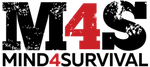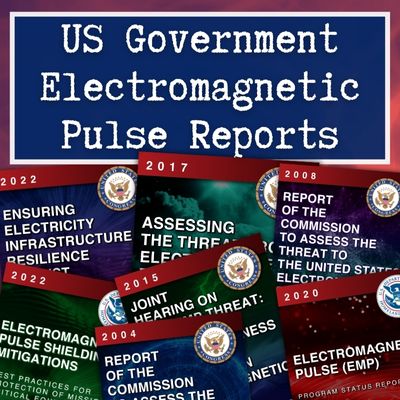How to Whitelist Mind4Survival
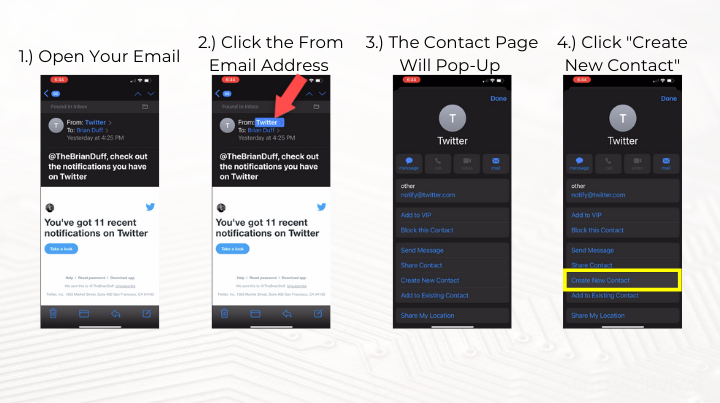
How to Whitelist
Mind4Survival wants to help make sure your emails are getting delivered to you! In order to help ensure the proper delivery of emails to your inbox, you can add senders of legitimate emails to your Whitelist, also called the Approved or Safe Sender list. Click below to view instructions on how to do whitelist emails for several popular Internet Service Providers and email companies.
How to Whitelist Web-Based Clients

- Click Contacts in the right toolbar.
- Click the Add Contact.
- Enter [whitelist email] and additional information if you wish.
- Click the Add Contact button in the popup to finish.
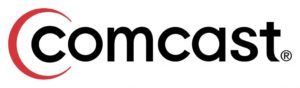
- Click Preferences from the menu.
- Click Restrict Incoming Email.
- Click Yes to Enable Email Controls.
- Click Allow email from the addresses listed below.
- Enter [whitelist email] you want to whitelist.
- Click Add.
- Click Update to finish.

- Click Address Book.
- Click Add Contact.
- Save [whitelist email] as a contact.
- Click Save.
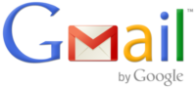
- Open an email from the sender that you want to whitelist.
- Click on the little down-pointing-triangle-arrow next to “reply.”
- Click Add [whitelist email] to contacts list to finish.

- Click [whitelist email] in the header of the message you’re viewing.
- Click Add to finish.

- Click the Address Book tab on the top menu bar.
- Click Contacts.
- Click Add Contact.
- Enter [whitelist email] and additional information if you wish.
- Click Save to finish.

- Open an email from the sender that you want to whitelist.
- Click Add to contacts next to [whitelist email] to finish.

- Open the email message from the sender you want to add to your address book.
- Click Add to contacts next to [whitelist email].
- On the Add Contact popup, add additional information if needed.
- Click Save to finish.
How to Whitelist Desktop Clients

Outlook 2003
- Open the email message from the sender you want to add to your address book.
- Right-click Click here to download images in the gray bar at the top of the message.
- Click Add Sender to Senders Safe List to finish.

Outlook 2007
- Right-click on the email you received (in the list of emails).
- Click Junk E-mail.
- Click Add Sender to Safe Senders List to finish.

Outlook 2010
- Click the Home tab.
- Click Junk.
- Click Junk E-mail Options.
- Click Safe Senders.
- Click Add.
- Enter [whitelist email] and additional information if you wish.
- Click OK to finish.

Mozilla Thunderbird for PC/Mac
- Click Address Book.
- Make sure the Personal Address Book is highlighted.
- Click the New Card. This will launch a New Card window that has 3 tabs: Contact, Address & Other.
- Under Contact, enter [whitelist email] and additional information if you wish.
- Click OK to finish. Mozilla Thunderbird for Mac
- Click Address Book.
- Make sure the Personal Address Book is highlighted.
- Click the New Card. This will launch a New Card window that has 3 tabs: Contact, Address & Other.
- Under Contact, enter [whitelist email] and additional information if you wish.
- Click OK to finish

Mac Mail
- Click Address Book.
- Click File.
- Click the New Card.
- Enter [whitlist email address] and additional information if you wish.
- Click Edit to finish
How to Whitelist With Mobile Clients

iPhone/iPad
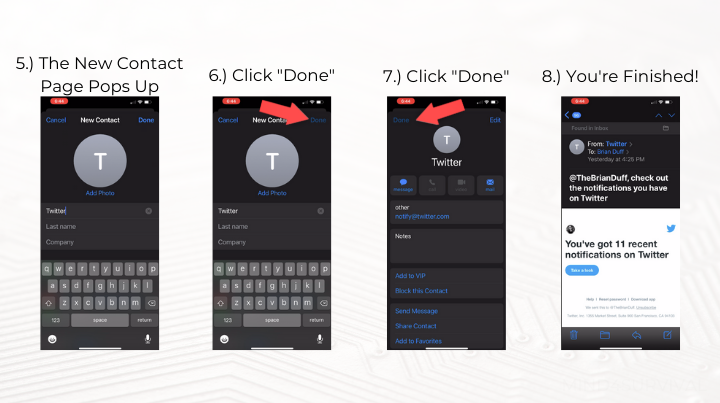

Android
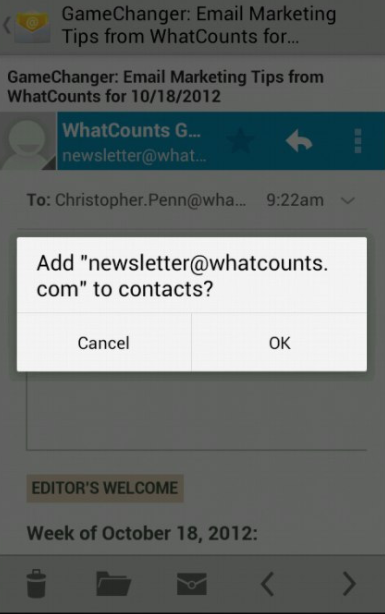
Don't Miss Out!
Join the thousands of people who rely on Mind4Survival preparedness advice by subscribing to our FREE newsletter.
- Practical preparedness information
- Zero Spam
- < 0.25% of people unsubscribe




Join Mind4Survival!
Stay informed by joining the Mind4Survival! 100% Secure! 0% Spam!
Follow Us!
Affiliate Disclosure
Mind4Survival is a free, reader-supported information resource. If you make a purchase through our link, we may, at no cost to you, receive an affiliate commission.