11 Best Tips for How to Protect Yourself Online!


Podcast: Play in new window | Download
Are you concerned with how to protect yourself online?
If you are, you’re not alone! A Pew Research study found that most Americans are concerned about their online safety. But don’t worry – there are plenty of things you can do to protect yourself.
This article will outline 11 of the best ways to protect yourself online. Following these tips makes it much more difficult for hackers and other cybercriminals to steal your data or invade your privacy.
So what are you waiting for? Keep reading to learn more about how to protect yourself online!
11 Tips for Online Safety
1. Use Strong Passwords
Passwords are one of the most important ways to protect yourself online. They are your first line of defense against anyone who wants to gain access to your accounts. Make sure to use strong passwords that are difficult to guess.
A strong password should be at least ten characters long and include a mix of uppercase and lowercase letters, numbers, and symbols. Avoid using easily guessed words like your name, birthday, or favorite sports team.
Don’t reuse the same password across multiple accounts.
While it took me a while to get used to a password manager, I use LastPass and love it. LastPass allows me to manage my online accounts and change default passwords to complex passwords and generate new passwords on the fly.
LastPass is an excellent piece of security software and a secure way to manage access to your social media accounts through mobile devices and your own computer.
It’s also a great way to log into any website address easily and with little effort.
2. Know How to Check if an App is Safe
It’s essential to be aware of how to check if an app is safe before downloading it to your mobile device or computer.
Many malicious apps can steal your personal information or damage your device, so it’s crucial to be vigilant. There are a few ways to check if an app is safe before downloading it.
Verified.org states that Google and Apple offer “5.7 million apps for users but not all are secure.”
That same Verified.org article goes on to state the following steps when checking if an app is safe:
Learn how to check if an app is safe to download before installing it by looking for the following red flags in the app store:
-
App Name & Developer: Notice the app’s name and its developer. Look carefully at both and notice any abnormalities such as weird spacing or asterisks that don’t match up with other apps from the developer.
-
Version History: Near the bottom of an app listing is its detailed Version History showing what updates were made to the app. If this is missing, or only includes vague information, this could be a warning sign.
-
App Description: Every app comes with a description allowing users to understand its features and how to use it. Beware of any grammatical errors or spelling mistakes within the description, this could be a sign that it is a scam. Or, if the description seems too broad or general, it may be a fake.
-
The Numbers: While it may not always be the case, especially with newly released apps, looking at the numbers of downloads and reviews can be helpful in determining the legitimacy of the app. Popular apps tend to have millions or billions of downloads and reviews. Those with significantly lower numbers may be imposters.
-
Keywords: Developers will sometimes use keywords within the description for search results. However, if the information seems stuffed with keywords that don’t flow naturally, you may be dealing with an unsafe app.
-
In-app purchases: It’s helpful to review the in-app purchase options (if any), to read the description. It should mention specifically what your payment will get you.
-
Real Reviews: Before downloading any apps, it’s a good idea to check user reviews. If the app has a lot of good reviews, check the length and date of when they were posted. Oftentimes, fake apps will only include short and positive reviews to trick users into downloading them. Other red flags to look out for within reviews include:
-
High praise: If most of the reviews are positive, in some instances, it may be a sign that they are fake.
-
Lack of details: Notice if users post any specific details about the app or talk about its features. Fake reviews are often shorter and refrain from calling out any specifics about the app itself.
-
Similar dates: If you see a bunch of reviews posted on the same day, this could be a sign of bogus or bot reviews. Typically, authentic apps will have reviews posted on various days over the years (if the app has been around for some time).
-
Review Replies: Many developers will post responses to negative reviews or offer additional help within the comments. Scammers, however, may not put as much work into replying to reviews.
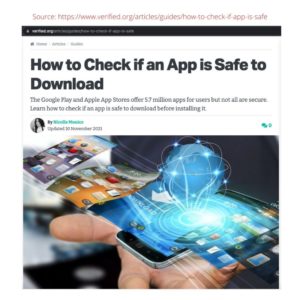
3. Use a Virtual Private Network (VPN)
A Virtual Private Network (VPN) can be a great way to help protect yourself online.
When you’re using a VPN, all of your traffic is sent through an encrypted tunnel, meaning that it’s much harder for someone to spy on your activities or steal your data. That’s especially helpful with protecting your financial information, especially when banking and shopping online.
Additionally, a VPN can help to mask your IP address, making it harder for advertisers or others, such as identity thieves, to track you online.
There are many different VPN providers, so it’s essential to do your research to find one that’s right for you.
Also, keep in mind that not all VPNs are created equal – some will log your data while others will not. Make sure to read the fine print before signing up for a VPN service.
The VPN I am currently using is Nord VPN. And when I researched it earlier, Express VPN is ranked number one on several review sites.
4. Use the Privacy-Focused Web Browser
If privacy is a concern of yours when surfing online, you’ll want to consider privacy-focused web browsers to conduct your internet activity.
If you’re looking for a web browser that prioritizes your privacy, consider using Brave. Brave is a Chromium-based browser created with privacy and security in mind. It features a built-in ad blocker and tracking protection, and it doesn’t track your browsing activity or collect any of your data.
Brave is available for Windows, macOS, Linux, iOS, and Android.
5. Use a Secure Messaging App
Secure messaging apps are a great way to keep your conversations private. Many of these apps encrypt your messages so that they cannot be read by anyone else. Some of the most popular secure messaging apps include WhatsApp, Signal, and Telegram.
When it comes to my encrypted messaging chat, I use Signal.
6. Consider Installing Anti-virus Software
Another great way to protect yourself online is to use an anti-virus program. This software can help detect and remove malicious software from your computer, keeping you safe from online threats.
There are a number of different anti-virus programs out there, so it’s essential to do your research to find one that’s right for you. Some popular options include Norton, McAfee, and AVG.
7. Keep Your Operating System and Applications up to Date
One of the best ways to protect yourself from online threats is to ensure that your operating system and applications are always up-to-date. Updates often include security patches that can help fix vulnerabilities that criminals could exploit.
8. Avoid Using Public WI-FI Networks for Important Transactions
Transactions
While public WI-FI networks can be convenient, they’re also one of the most insecure ways to connect to the internet. That’s because these networks are often unencrypted, meaning that anyone could potentially eavesdrop on your traffic.
If you need to make an important transaction, such as online banking or shopping, it’s best to avoid using public WI-FI and instead use a private, secure connection.
9. Turn Off Bluetooth & Location Services on Your Device When Not Needed
Bluetooth and location services can be a great convenience, but they can also be a security risk if left enabled when not needed. Turning them off when you’re not using them can help protect your privacy and keep your data safe.
10. Be Aware of Phishing and Other Types of Social Engineering Attacks
Phishing and social engineering attacks are among the most common attacks used by cybercriminals to steal information.
Phishing attacks involve sending emails that appear to be from a trusted source, such as a bank or credit card company, to trick the recipient into revealing sensitive information.
Social engineering attacks involve deceiving people into providing confidential information or access to systems.
By being aware of these types of attacks, you can help protect yourself and your data. If you receive an email that looks suspicious, don’t click on any links or attachments. And if you’re ever asked to provide sensitive information, make sure that you verify the identity of the person requesting it before doing so.
11. Use Two-Factor Authentication Whenever Possible
Two-factor authentication (2FA) is an additional security layer that can help keep your accounts safe. With 2FA enabled, you’ll need to enter both your password and a one-time code that’s generated by an app on your phone to log in. This makes it much harder for someone to access your account, even if they have your password.
There are many different ways to set up 2FA, but the most important thing is to make sure that you’re using it on any accounts where it’s available. Some of the most popular services that offer 2FA include Google, Facebook, Twitter, and Dropbox.
The Bottom Line on How to Protect Yourself Online
The online world is becoming more and more dangerous. It’s only by following effective and safe online web browsing and practices that you can best protect yourself, your family, and their online experience.
By following these 11 tips, you can help protect yourself from online threats. While no security measure is perfect, you can make it much harder for criminals to target you by taking steps to improve your security and privacy.
Stay safe,

1 Comments
Leave a Comment




Join Mind4Survival!
Stay informed by joining the Mind4Survival! 100% Secure! 0% Spam!
Follow Us!
Affiliate Disclosure
Mind4Survival is a free, reader-supported information resource. If you make a purchase through our link, we may, at no cost to you, receive an affiliate commission.
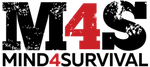

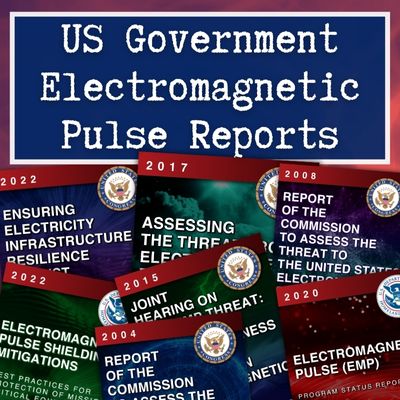
Good advices..